¶ Items
¶ Items
If a website is built out of sections, then some of the sections are built out of items. For example, a Gallery section can have many items within it, where each item is logically a different unit; it can have its own elements, regardless of the other items.
To control the items content, look and feel:
- Click the item
- In the Mini-Menu, click Edit Item
- The Right-Side-Panel will appear on the “Item” tab.
¶ Elements
Elements are the smallest unit of your site. They can be added to any section on your site.
Each type of element has a different function, and hence different design, settings and configurations. We will go through the Settings menu of each type of item.
Each element can be linked to another section (Scroll to), another Page on the site or External website. To link an element, click the element and hit the Link
¶ Visible Element Selection
Add/Remove elements. The elements will be added to all items. You would be able later to remove an element from a specific item.
Add element overview video:
Add_elements.mp4
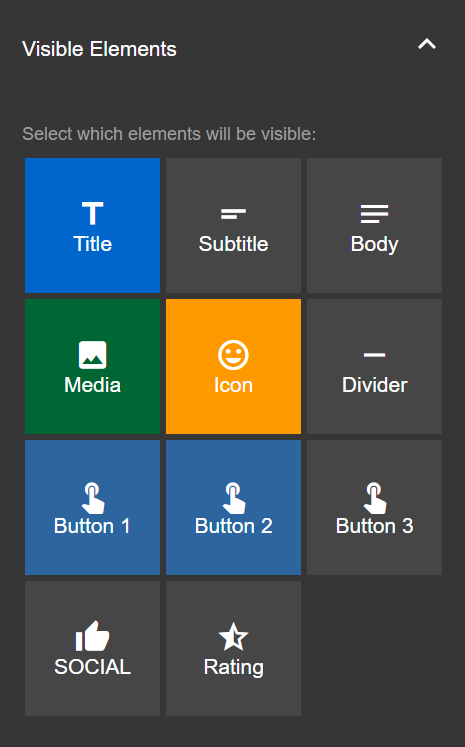
¶ Layout
Select the layout of all items.
Layouts overview video: Layouts.mp4
- Select layout for items - Choose between 5 different layouts
- Layout Ratio - If you choose a side-by-side layout, you can adjust the ratio between the sides
- Layout Border - Choose the size of the items’ border.
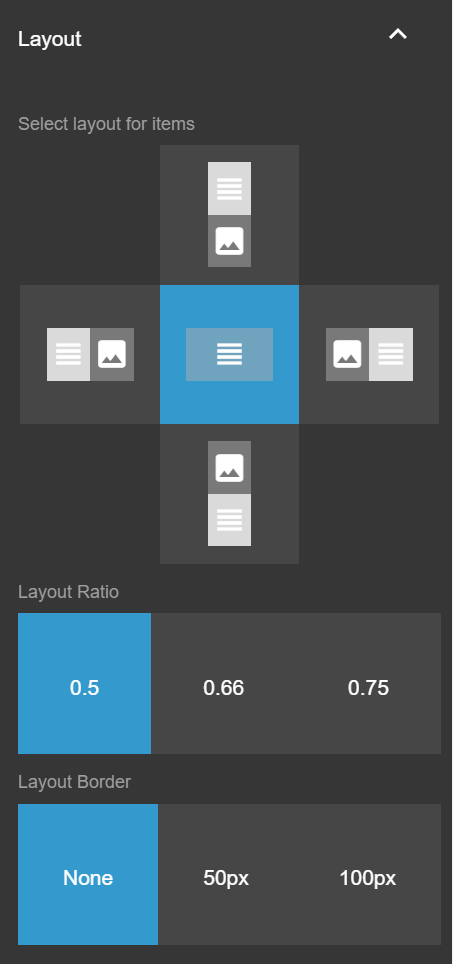
¶ Align
Align: Align.mp4
Set the alignment of the item.
You can set the alignment of the text (right-to-left/left-to-right), and also the general alignment of the elements within the item (Horizontal and vertical alignment).
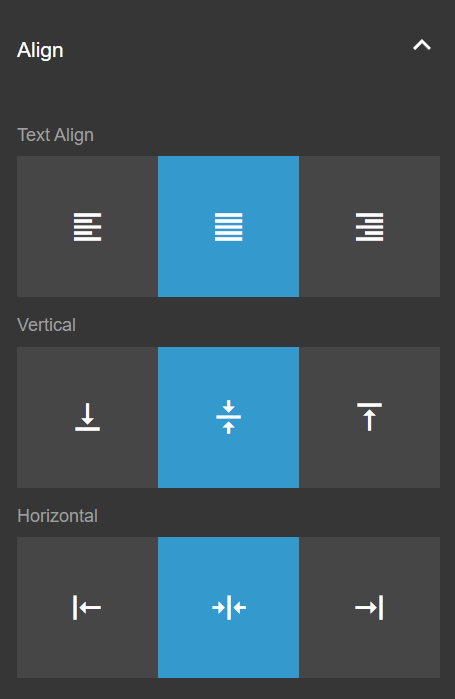
¶ Width, Margin & Color
Width, Margin & Color overview video:
Width_margin_colors.mp4
Content Box Margin - Set the spacing above and below each item’s content box
Content Box Padding - Set the spacing on the sides of each item’s content box
Content Box Max Width - Set max width of each item’s content box
Content Box Radius - Set the corners’ radius degree of each item’s content box (will only be visible if the item has a different background then the entire section or the entire item)
Content Box Background - Set the content box background color
Item Background - Set the item’s background color
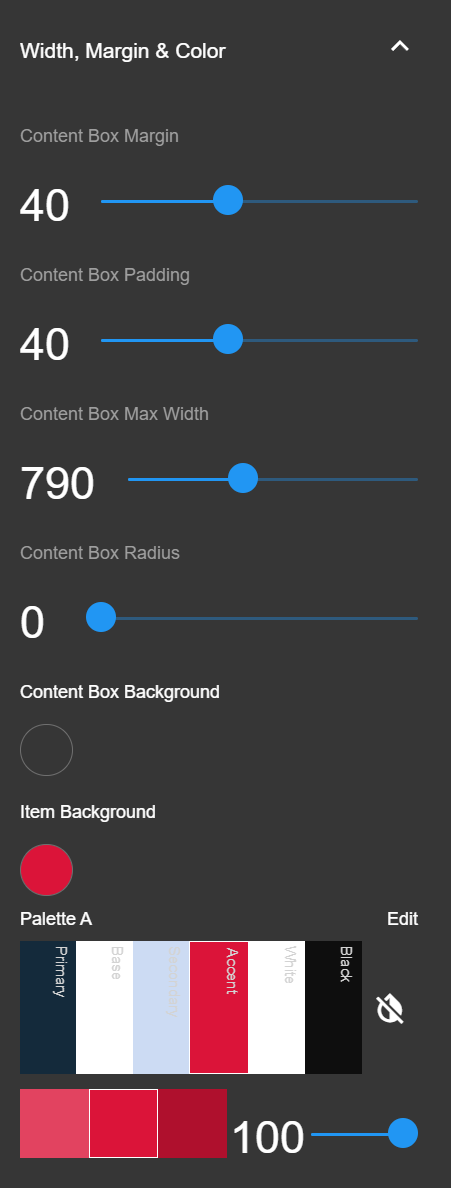
¶ Line Clamping
The line-clamp property truncates text at a specific number of lines.
Line clamping overview video:
Line_clamping.mp4
- Clamp this element - Choose the text element you wish to clamp.
- Extender type - Choose the type of extender you wish to display, once the extender is clicked by the user, the entire text will be displayed
- Initial visible lines - The number of lines that will be visible. The rest will be clamped
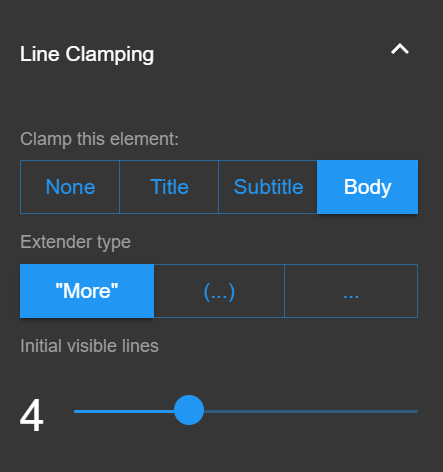
¶ Pro
- Item’s extra Class
- Item's content
- Use IM Elements
- Custom HTML